
Sadly, there’s no way to rearrange photos on your primary camera roll (the one that’s organized by date and consists of ever photo you haven’t deleted.) To reorganize your photos, all you need to do is create a customized album and then rearrange the pictures inside the collection. The customized album can contain as many images as you want, and then use Apple’s drag-and-drop feature to organize the photos in any order you wish to.
Try it out by opening “Photos” on your iPhone and following the instructions below. We want to make it clear that this process only works in albums you create, not in your iPhone’s default albums like “Favorites” or shared albums.
Step 1
Make sure “Photos” is selected and that “All Photos” is selected in the row of choices right above that.
Step 2
Click “Select” at the top right of your phone’s screen, and tap on every photo you want to include. You should notice a blue checkmark on the bottom right of any photo you’ve chosen. If you’re interested in selecting multiple images that are close together in your camera roll, all you need to do is swipe across rows or columns. That being said, if you accidentally tap and select a photo you aren’t interested in including, tap it again to deselect it.
Step 3
Once you’ve gathered all the photos you wish to include in your new folder, tap on the icon at the bottom left corner of your screen (the one that looks like a box with an arrow pointing up.)
Step 4
Scroll down until you see the “Add to Album” option – choose that option.
Step 5
Create a new album – name it.
Step 6
The app will not bring you back to the primary camera roll. When it does, select “Albums,” in the bottom row of icons, look for the album you just created.
Step 7
Suppose you want to move a photo within your new album – tap and hold the specific photo until it enlarges. Slowly move the picture until it gets smaller and then put it wherever you see fit in the album. Once you “drop” the photo, the others will rearrange themselves, respectively.
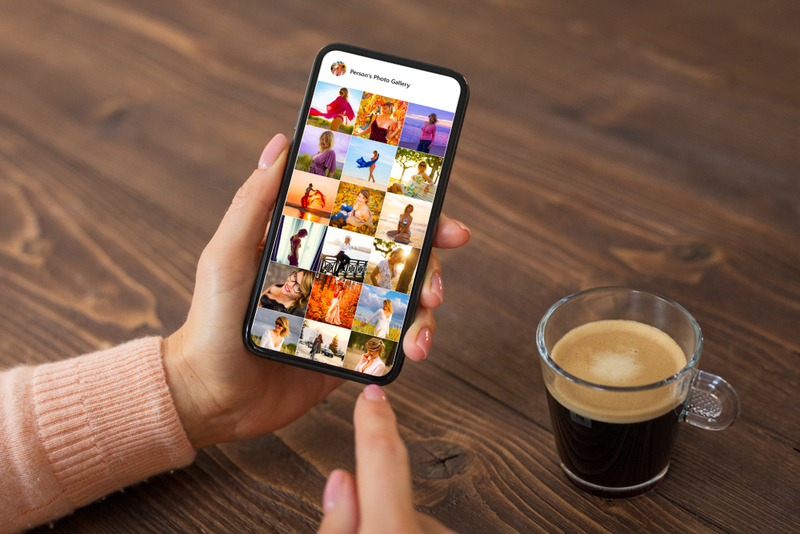
Though it may seem like a hassle at first, you’ll quickly get the hang of it, and before you know it, you’ll be rearranging photos without giving it a second thought!